User Guide
Nordic EPUB3/DTBook Migrator
For installation instructions, please refer to:
http://nlbdev.github.io/nordic-epub3-dtbook-migrator/
Before continuing, read the Pipeline 2 User Guide:
http://daisy.github.io/pipeline/Get-Help/User-Guide/
Feedback can be sent to:
Jostein Austvik Jacobsen
Pipeline 2 has two graphical user interfaces; one desktop application, and one web application. This guide assumes you are using the web application, but the tool can be used with the desktop application as well.
This guide is a basic introduction to using the Nordic EPUB3/DTBook Migrator for validating EPUB3 and converting EPUB3 to DTBook according to the nordic guidelines.
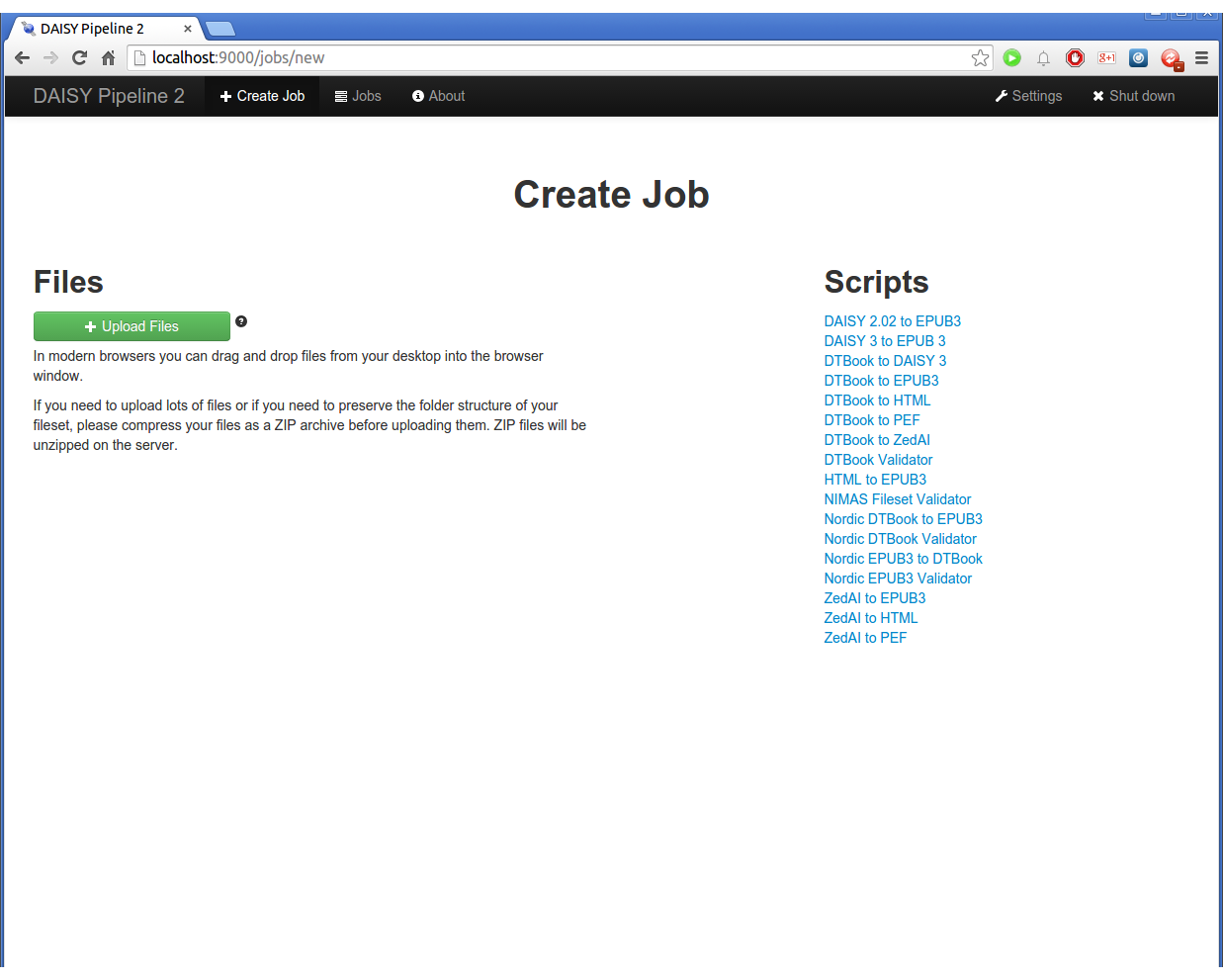
Click "Create Job" in the top-left corner. On the right, a list of "scripts" are displayed. On the left, you can upload files. In Pipeline 2, when you execute a script, it's called a "job".
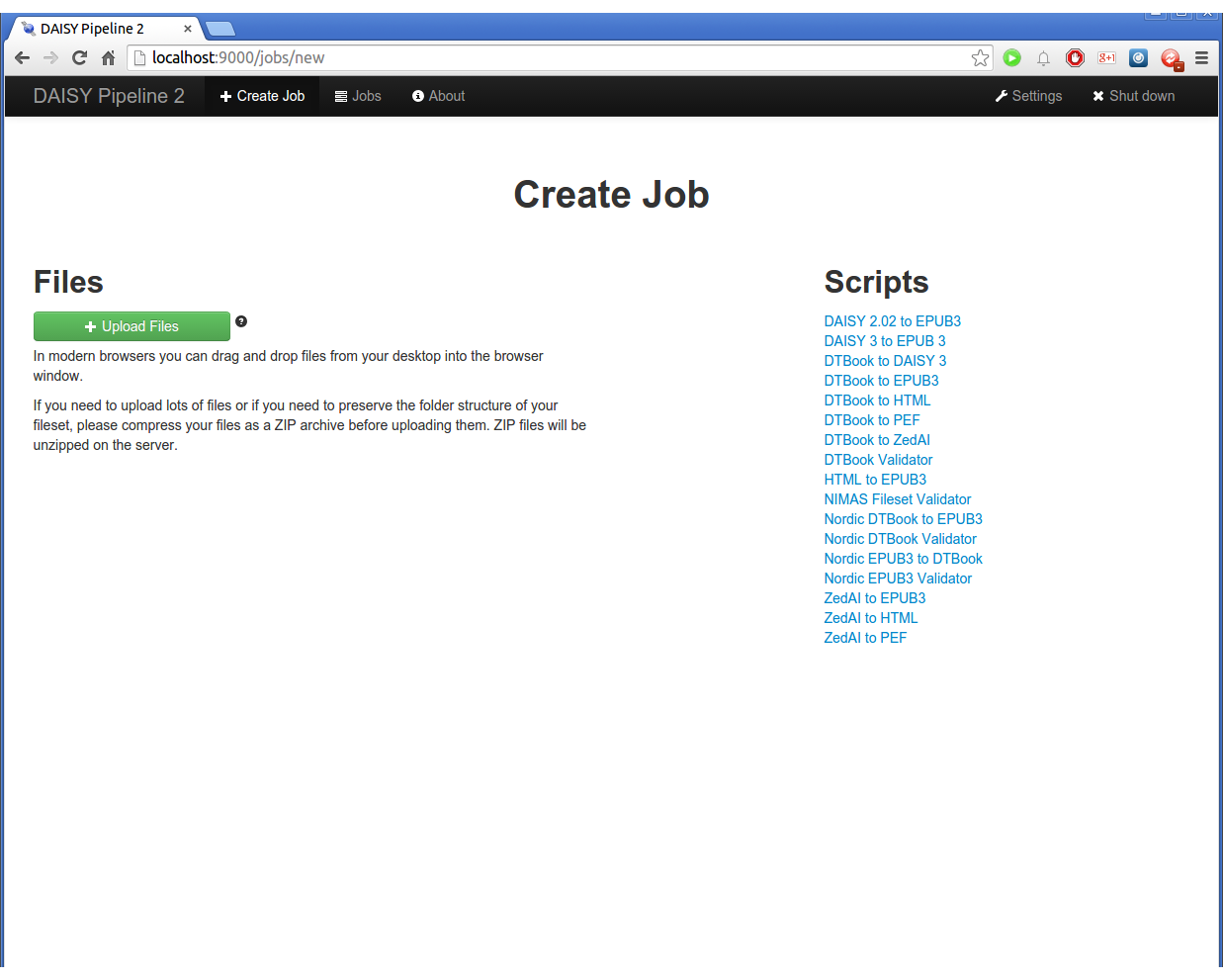
Now, click "Upload Files" (or drag-and-drop) to select the EPUB you want to validate or convert.
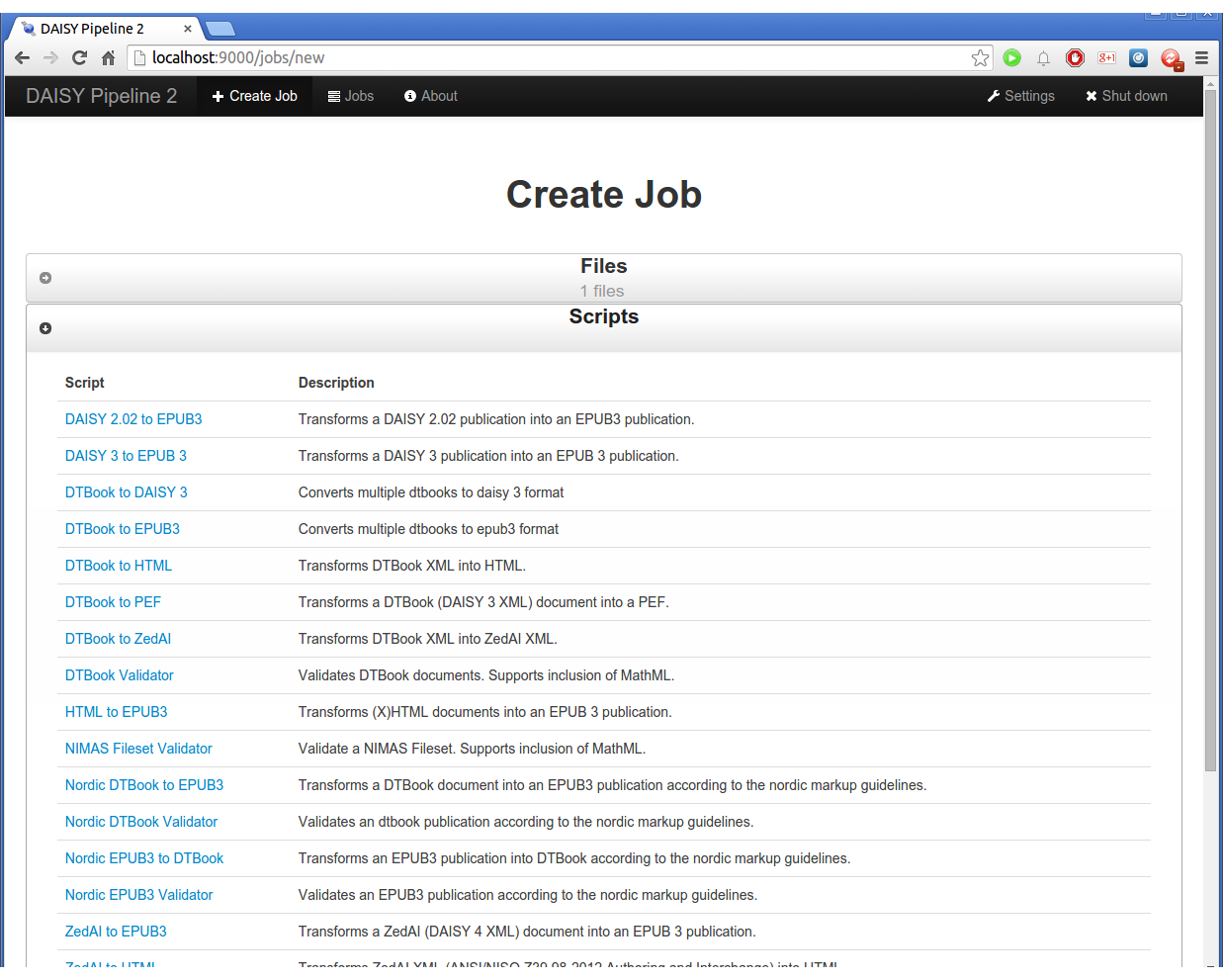
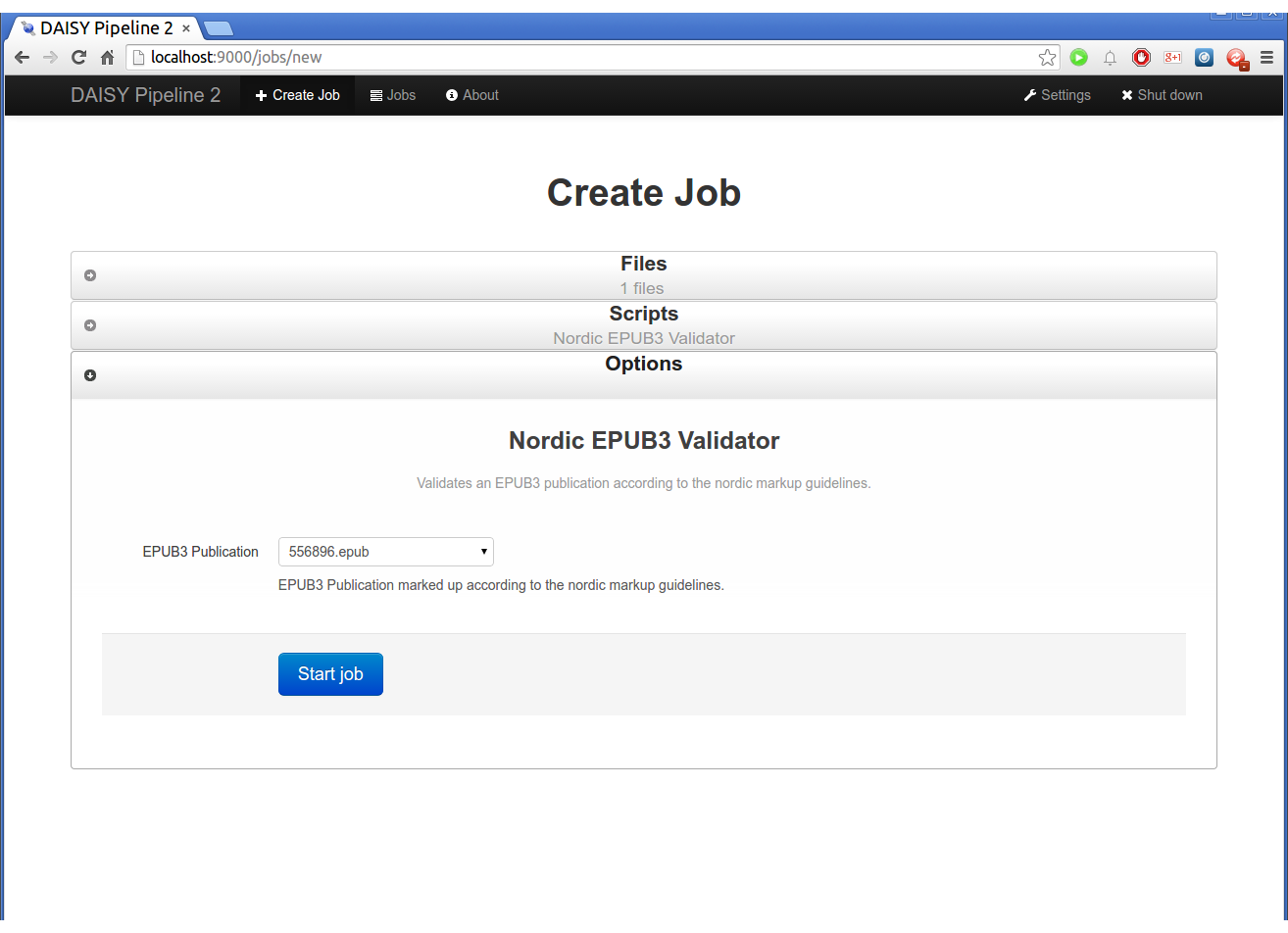
Clicking the "Nordic EPUB3 Validator" script will take you to the options panel. All you need to do now is click "Start job" to start the job.
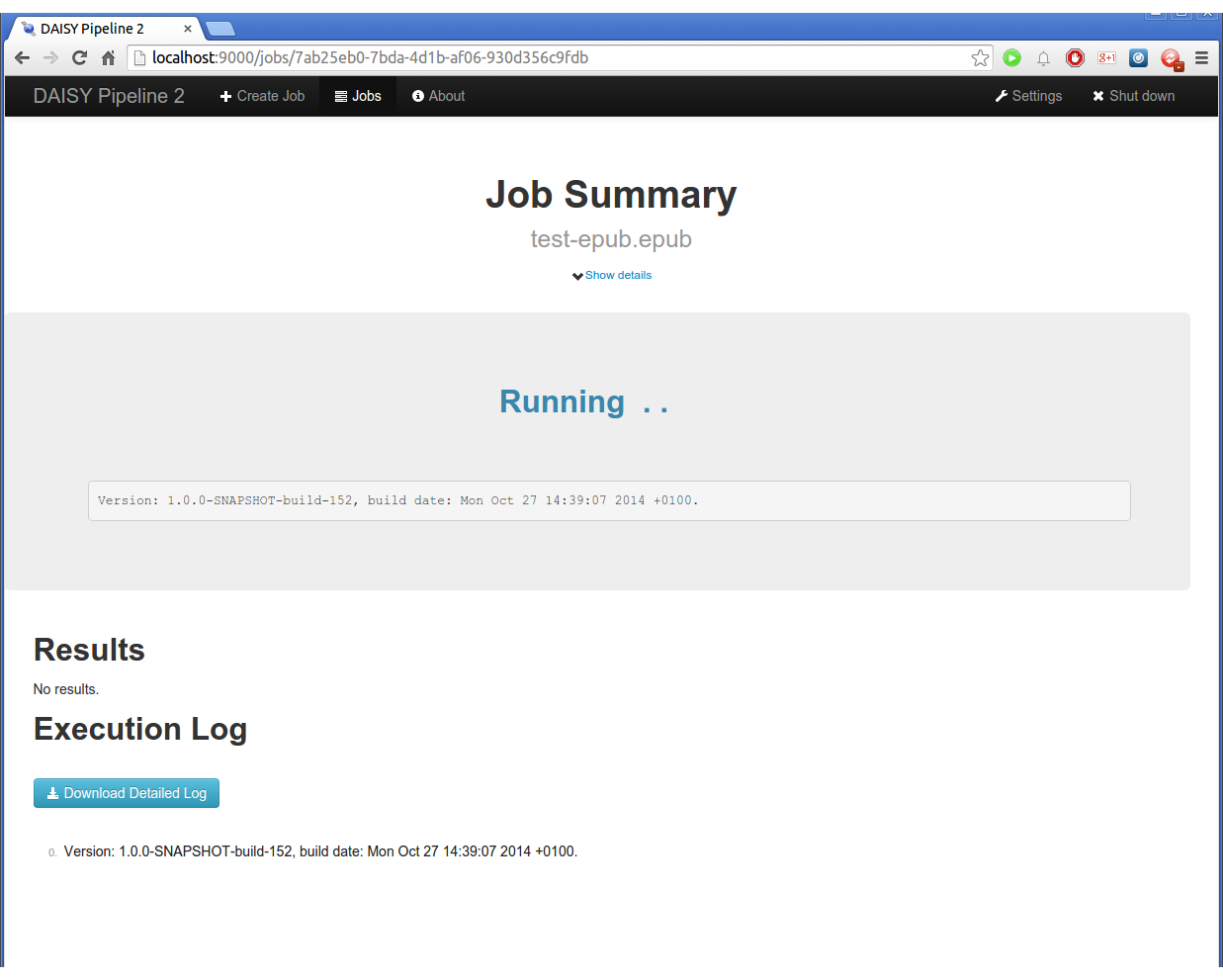
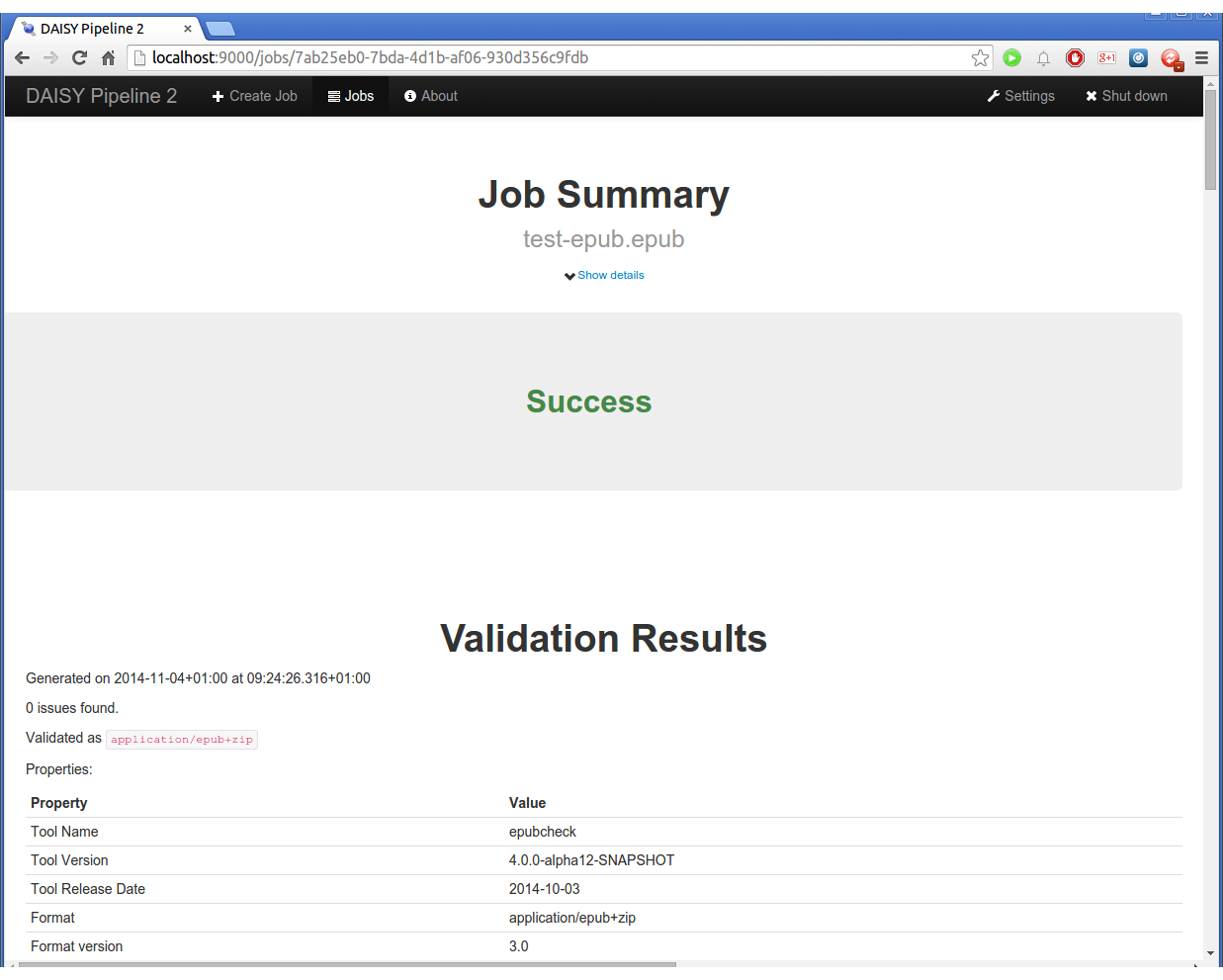
If the validation succeeds, the status will change to "Success".
If the validation fails, the status will change to "Validation failed".
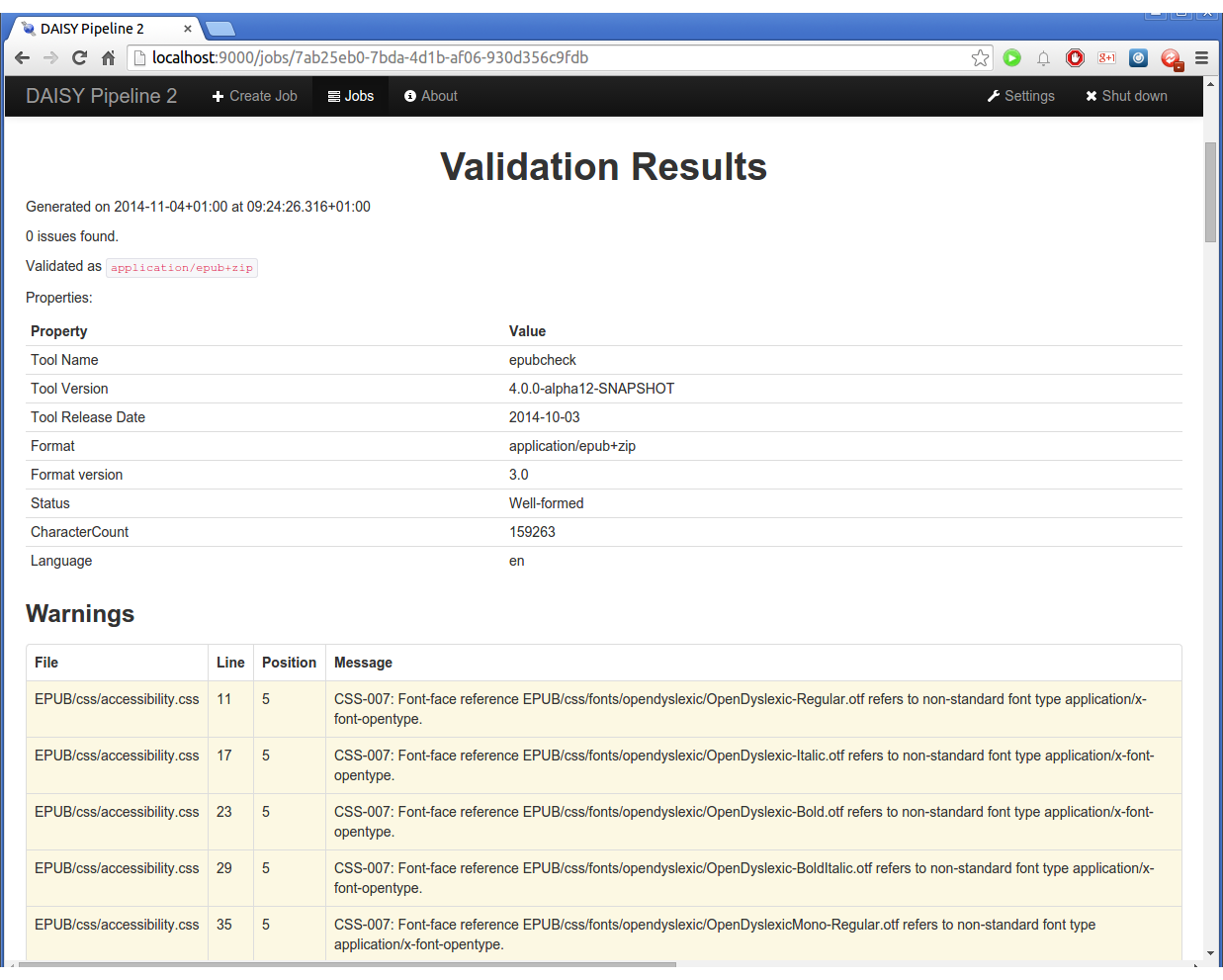
Epubcheck is part of the validation. The epubcheck validation report will be near the top of the page.
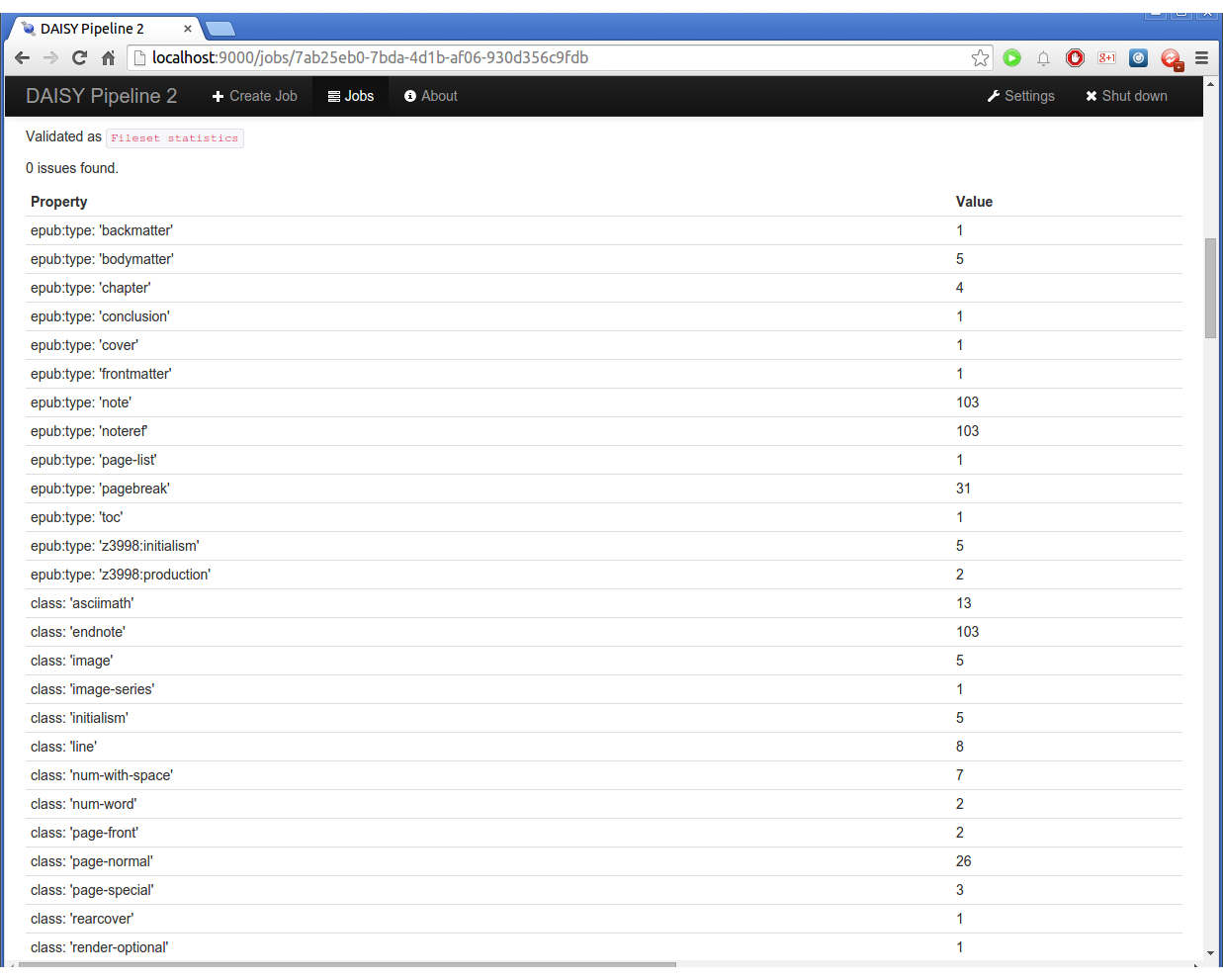
Further down the page, a list of how many times each epub:type, class, and element are used in the book will be listed.
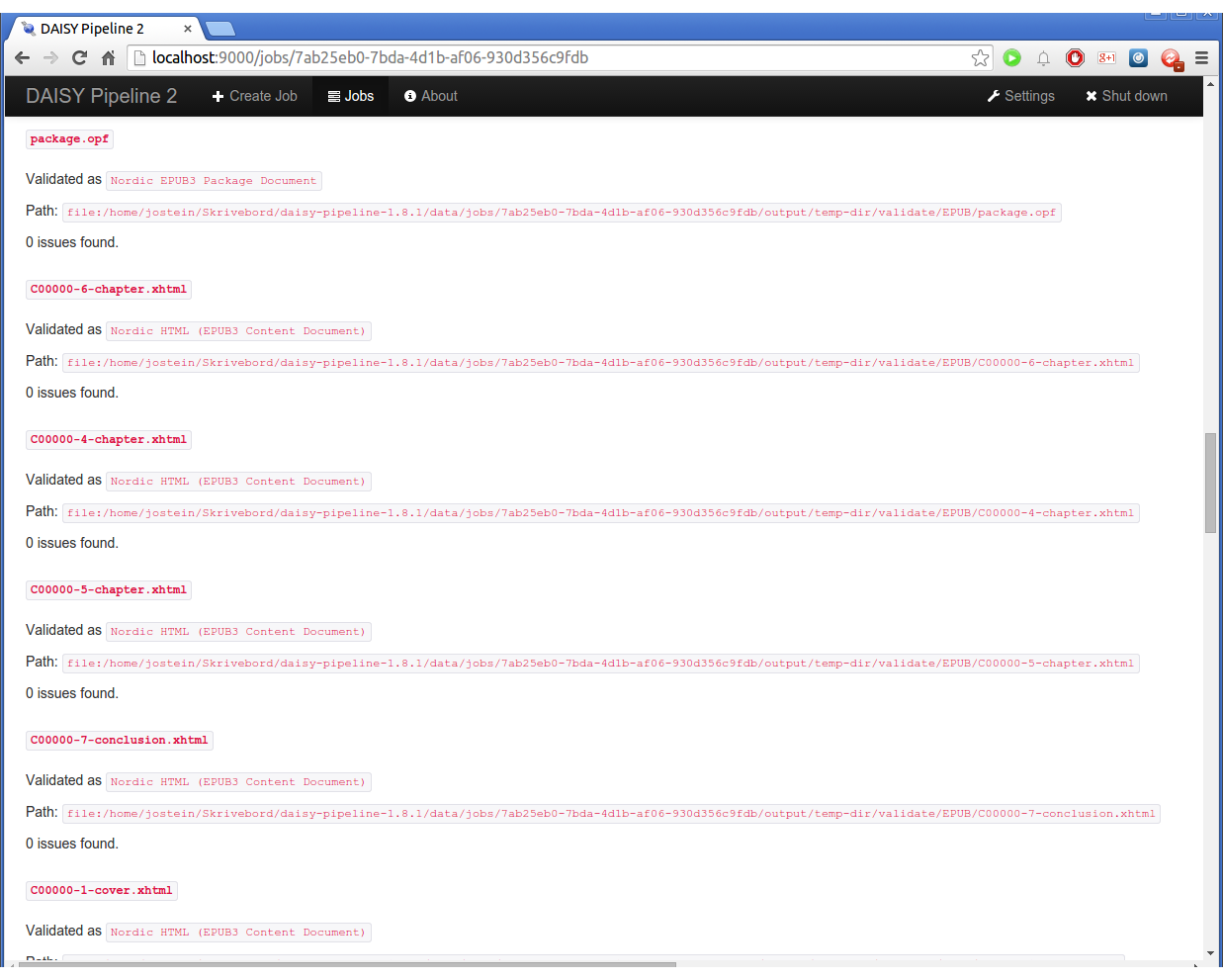
Next, there's the custom Nordic validation rules. Each content document, the package document, the navigation document, as well as how they fit together, are validated.
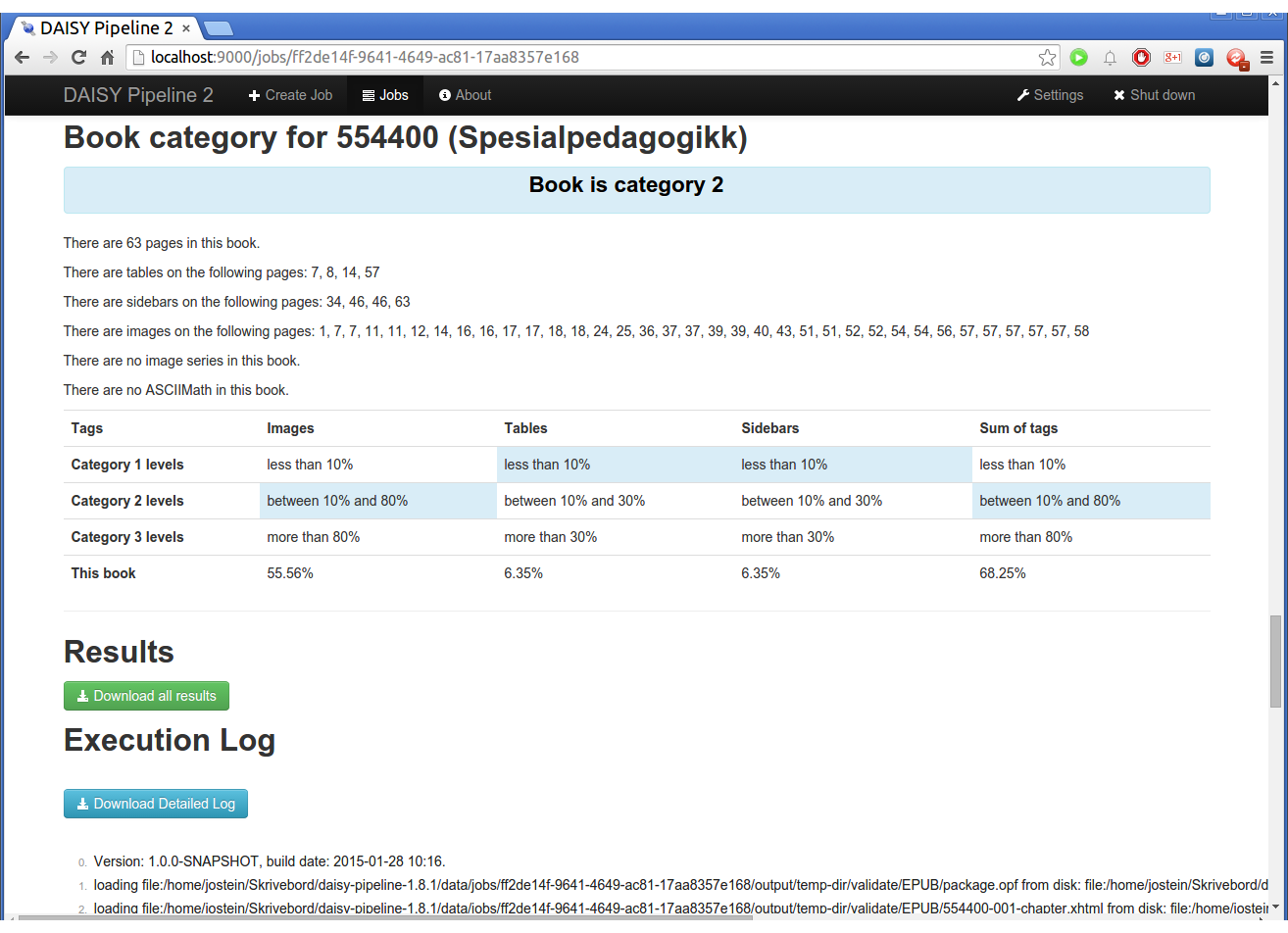
The last part of the report calculates a suggested nordic "category" for the book.
(end)